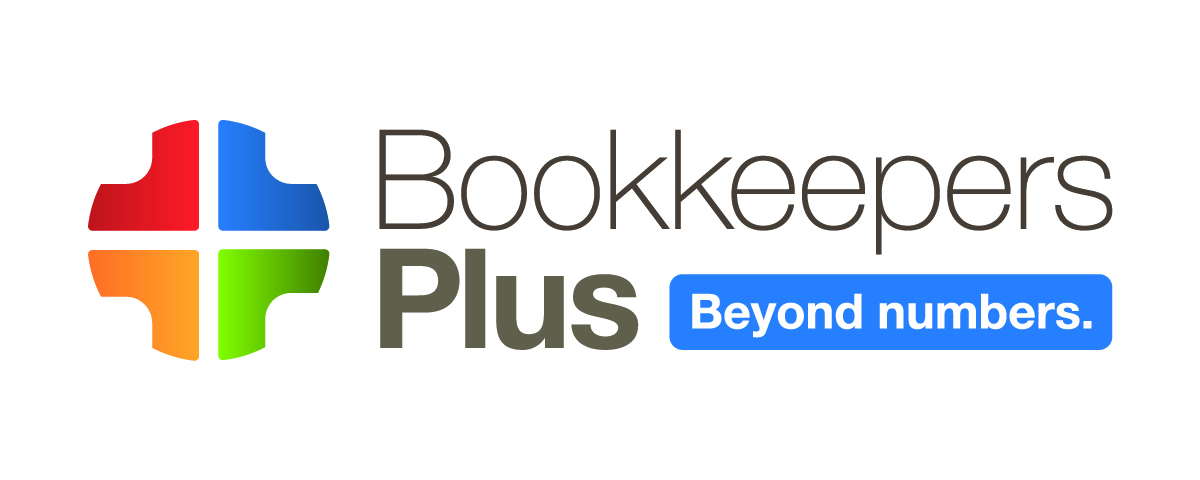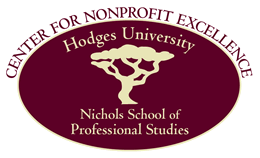Hurricane Hack: QuickBooks in the Cloud via Phone App
/Access the QuickBooks App—Even In a Hurricane
Harvey. Irma. Maria. We’ve just had one of the worst hurricane months in, maybe, forever. How do you keep business operations going when the power is out? Here is my best ‘hurricane hack’ to help you prepare and storm-proof your business.
I host my clients’ QuickBooks company files in the cloud – remote servers in high-security data centers accessed through the internet by using the Citrix Receiver app. The QuickBooks program is hosted in the cloud, as well as the company file (the data). There are three big advantages to this set-up, especially when your business is in the eye of the storm:
1. You don’t need to have QuickBooks software on your local computer.
2. This set-up puts the accounting program outside the reach of natural disasters that would wipe out local storage.
3. This arrangement makes QuickBooks accessible via the Citrix app for mobile devices. You will need cellular service.
After Hurricane Irma, this is how I ran payroll for one client.
Let’s just say it up front: Working on a tiny phone screen is not a replacement for the desktop workstation. It is small and requires using phone app tools which might be unfamiliar. However, if it means the difference between making payroll and not making payroll, phone access to QuickBooks is a business continuation godsend. To make it more user-friendly, you could go one better by doing this on a tablet.
Step by Step
The login screen and remote desktop screen are the same on the phone as on the desktop workstation. After entering your username, password, and clicking “Log In,” you arrive on the remote desktop. Press the QuickBooks app icon (fig. 1) and you are presented with the “Gestures” menu of phone app touch screen commands (fig. 2). The menu shows how to touch the screen in different ways to get your desired response. Touch the screen to bypass this menu and you are at the company file selection screen. Choose your company and click “Open” (fig. 3).
At your QuickBooks login screen, you have your first opportunity to use the phone app commands. Press the down-arrow at the top of the screen and a menu drops down (fig. 4). Select the keyboard icon and enter your username and password for QuickBooks. You can use finger touches to place the cursor in a field. Or go back to the down-arrow menu for a few additional navigation tools, including a pointer and pointer with magnifying glass to help your clicks be more precise – useful for fat-fingered folks. Click the pointer on the down-arrow menu again to turn off the tool and return to simple finger-press navigation.
Running payroll this way requires that your employees are set up for direct deposit. Or you must manually write checks for the net pay amount and later, when the power comes back on, print pay stubs to give to the employees. You could also combine handwritten paychecks with emailed pay stubs. E-file and E-pay of payroll taxes are also available through the phone app. Depending on your tax deposit schedule and the length of the power outage, this could become an essential feature to avoid late fees.
That’s my hurricane hack. Let me know if you try it and how it goes for you. This solution comes in handy during any power outages or just working on-the-go.
Looking for training, advice, or troubleshooting for QuickBooks? Contact me!
Tony Solgard, a QuickBooks Certified ProAdvisor, is president of Bookkeepers Plus, located in Cape Coral and Bonita Springs, Florida, and providing bookkeeping services to businesses nationwide. His blog offers accounting, bookkeeping, and financial management tips, points you toward small business financial resources. Connect with us on Facebook, and follow us on Twitter @BookkeepersPlus.